From time to time we get the lovely CIL compilation Error:351. As suggested by many, for example, by André Arnaud de Calavon, we have to recreate XppIL folder with all its guts.
The sequence is the following (quotation)
1. Stop the AOS.
2. Rename the XppIL folder (C:\Program Files\Microsoft Dynamics AX\60\Server\MicrosoftDynamicsAX\bin\XppIL) to e.g. XppIL_old.
3. Start the AOS.
4. Perform a full CIL generation.
A new XppIL folder will be created when you start the AOS.
When the CIL has completed without problems, you can delete the renamed XppIL_old folder.
Clean and simple. However, I am too impatient to wait for the end of deleting this huge folder: Windows Explorer starts time estimation and it drags on.
So, I wrote two short batch files that can be run as administrator and spare your time and nerves.
First just to rename the existing folder.
@echo off
set folder="C:\Program Files\Microsoft Dynamics AX\60\Server\CHR_AX_DEV\bin\"
echo Rename %folder% XppIL to XppIL_old?
pause
c:
cd %folder%
ren XppIL XppIL_old
echo %folder%XppIL to has been renamed to XppIL_old
pause
Second to delete all the files in the 'backed up' folder and its subfolders with no questions and infolog, then to delete the folder itself. As it said here, they must work faster than just removing the folder.
The last remarque. Be sure that your service windows account running the AOS in question had Full permission to the C:\Program Files\Microsoft Dynamics AX folder and all its subfolders.
command line
@echo off set folder="C:\Program Files\Microsoft Dynamics AX\60\Server\CHR_AX_DEV\bin\XppIL_old\" echo Delete all the files from %folder% and remove the folder? pause del /f/s/q %folder% > nul rmdir /s/q %folder% echo Folder %folder% removed pause
The last remarque. Be sure that your service windows account running the AOS in question had Full permission to the C:\Program Files\Microsoft Dynamics AX folder and all its subfolders.
command line

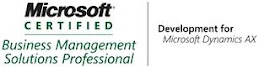_1074.jpg)



No comments:
Post a Comment