There is a bug in AX 2012 R2/R3.
Beginning balance journals do not create transactions in ProjJournalTrans table; therefore, they won't be selected via the standard query.
This is a small fix to show beginning balance journals from the projects forms.
In ProjJournalFormTable class we need to redo datasourceLinkActivePre() method as follows:
public void datasourceLinkActivePre()
{
QueryBuildDataSource qbds;
ProjTable callerRecord;
if (formRun &&
formRun.args() &&
formRun.args().record() &&
formRun.args().dataset() == tableNum(ProjTable))
{
callerRecord = formRun.args().record() as ProjTable;
// if this is a beginning balance table we have no transactions in ProjJournalTrans
// therefore, we need to update the query so that all related journals will be shown.
if(journalTypeId == 2) // beginning balance
{
SysQuery::findOrCreateRange(journalTable_ds.query().dataSourceTable(tableNum(ProjJournalTable)), fieldNum(ProjJournalTable, JournalType)).value(SysQuery::value(ProjJournalType::BegBalance));
SysQuery::findOrCreateRange(journalTable_ds.query().dataSourceTable(tableNum(ProjJournalTable)), fieldNum(ProjJournalTable, ProjId)).value(SysQuery::value(callerRecord.ProjId));
}
else
{
// End
qbds = journalTable_ds.query().dataSourceNo(1).addDataSource(tableNum(ProjJournalTrans));
qbds.joinMode(JoinMode::ExistsJoin);
qbds.addRange(fieldNum(ProjJournalTrans, ProjId)).value(callerRecord.ProjId);
qbds.relations(true);
}
}
super();
}
Beginning balance journals do not create transactions in ProjJournalTrans table; therefore, they won't be selected via the standard query.
This is a small fix to show beginning balance journals from the projects forms.
In ProjJournalFormTable class we need to redo datasourceLinkActivePre() method as follows:
public void datasourceLinkActivePre()
{
QueryBuildDataSource qbds;
ProjTable callerRecord;
if (formRun &&
formRun.args() &&
formRun.args().record() &&
formRun.args().dataset() == tableNum(ProjTable))
{
callerRecord = formRun.args().record() as ProjTable;
// if this is a beginning balance table we have no transactions in ProjJournalTrans
// therefore, we need to update the query so that all related journals will be shown.
if(journalTypeId == 2) // beginning balance
{
SysQuery::findOrCreateRange(journalTable_ds.query().dataSourceTable(tableNum(ProjJournalTable)), fieldNum(ProjJournalTable, JournalType)).value(SysQuery::value(ProjJournalType::BegBalance));
SysQuery::findOrCreateRange(journalTable_ds.query().dataSourceTable(tableNum(ProjJournalTable)), fieldNum(ProjJournalTable, ProjId)).value(SysQuery::value(callerRecord.ProjId));
}
else
{
// End
qbds = journalTable_ds.query().dataSourceNo(1).addDataSource(tableNum(ProjJournalTrans));
qbds.joinMode(JoinMode::ExistsJoin);
qbds.addRange(fieldNum(ProjJournalTrans, ProjId)).value(callerRecord.ProjId);
qbds.relations(true);
}
}
super();
}
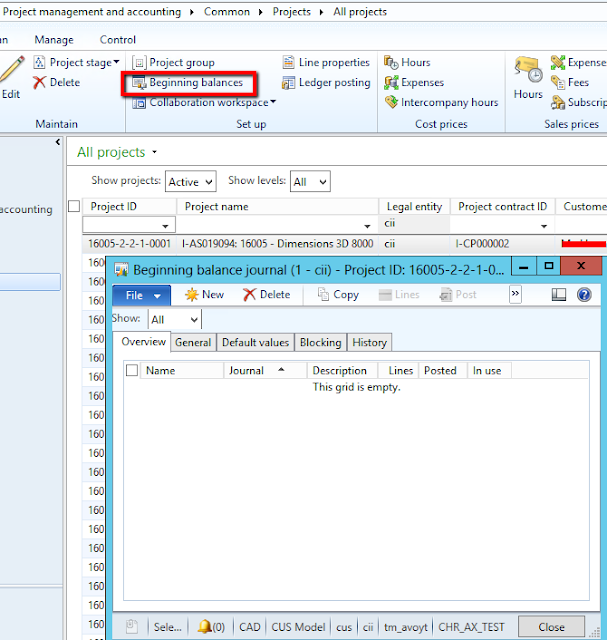


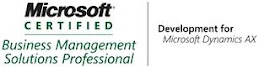_1074.jpg)


