Uninstalling WSUS 3.0 does not uninstall the database instance
If WSUS 3.0 is uninstalled, the database instance will not be uninstalled. The instance may be shared by more than one application, and will cause other applications to fail if it is removed.
If it is necessary to uninstall Windows Internal Database, the following commands will uninstall the application:
(on 32-bit platforms)
msiexec /x {CEB5780F-1A70-44A9-850F-DE6C4F6AA8FB} callerid=ocsetup.exe(on 64-bit platforms)
msiexec /x {BDD79957-5801-4A2D-B09E-852E7FA64D01} callerid=ocsetup.exeIf you wish to uninstall Windows Internal Database Service Pack 2 from Windows Server 2008, you may do so by means of Server Manager.
However, the removal of the application may not remove the default .mdf and .ldf files, which will cause a subsequent WSUS 3.0 installation to fail. These files can be deleted from the %windir%\SYSMSI\SSEE directory.
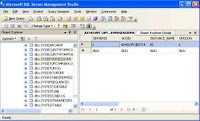
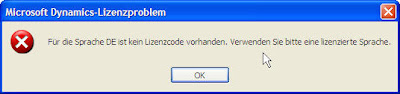





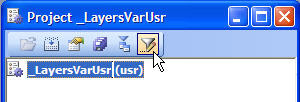


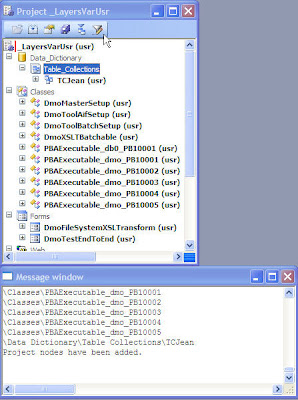


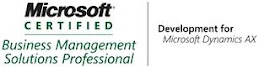_1074.jpg)


