Wednesday, June 23, 2021
Monday, June 21, 2021
TF command line to fix the error: Mapping on the working folder is already in use
Just to document my command line to get rid of this blocking error.
tf workspace /delete DEV365-FO-VM-3;"Name Surname" /collection:https://YOURCOMPANYPROJECT.visualstudio.com
My first D365FO Build pipeline with Microsoft-hosted agent
This contains some particular details and explanatory images which can be useful while following the basic Microsoft article https://docs.microsoft.com/en-us/dynamics365/fin-ops-core/dev-itpro/dev-tools/hosted-build-automation
Thanks Joris for the NuGet packages and other colleagues for their help.
So, my goal is to create a Build pipeline for Version 18, and my deployable package must have a few ISV models, one of which is provided as libraries and source code.
Personal Access Token
First create or update your Personal Access Token and copy-paste it in a secure place (I mean Notepad++, of course). This will be used as a password for uploading Nuget packages to your Artifacts feed later.
Create a feed
NuGet packages
Get NuGet packages from LCS shared asset library.
Place these files in a special NuGet folder and create or update packages.config file.
Publish packages by using the command line
Creating the pipeline
/p:ReferencePath A semicolon-separated list of paths that contain any non-X++ binaries that are referenced and required for compilation. You should include the location of the extracted Compiler Tools NuGet package, because it might contain required references.
So, once triggered it builds the solution, creates a deployable deployable package and publishes it.























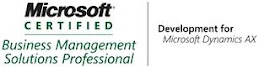_1074.jpg)


