Let's say we need to print for selected sales orders all their items with sales prices and barcodes. It means our report must look like this.
One page by
SalesId, some kind of a card with all items presented in the related
SalesLine table. Then for each
ItemId we group all its sales prices, first, and all its barcodes, second.
As suggested by Best Practice, we can create one flat temporary table (regular in my case just to ease debugging) to merge all data into one data source for our report.
Additional
GroupType field is populated with different values for each table:
SalesLine,
Barcode, or
SalesLine (could be done as enum). They will be used in report design for filtering tablix elements.
As to design we would need the main
TablixSalesId with grouping by
SalesId and breaking page for each instance.
Then nested
TablixItemId grouped by
ItemId.
Now we need to add two new ones -
TablixBarcode and
TablixSalesPrice without any additional grouping but with filters as follows.
This approach with adding "artificial" field to a flat table let to distinguish data and easily group and filter them.
Feel free to download the full project
here.
This is the code of two principal methods of Report data provider class.

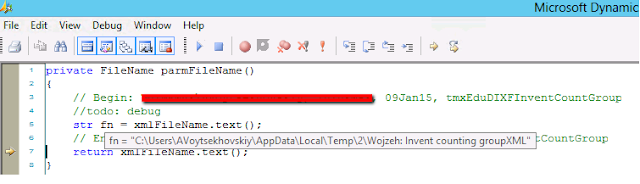


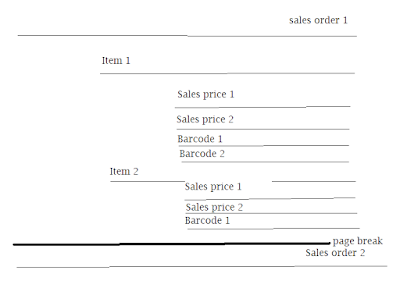











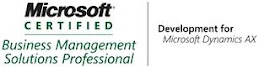_1074.jpg)


